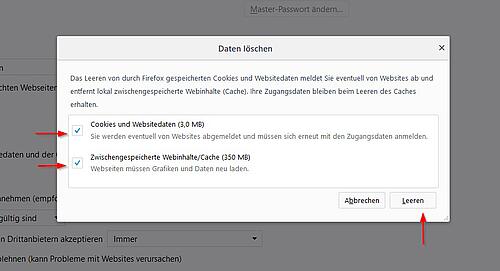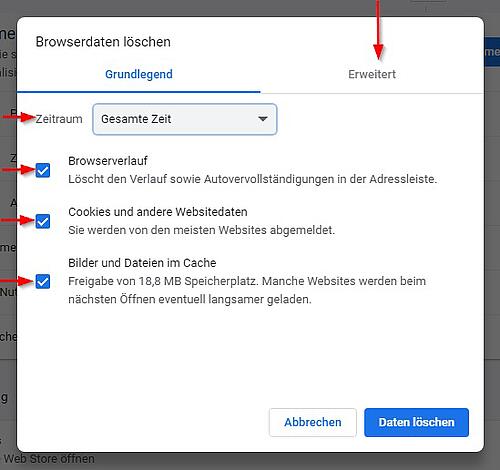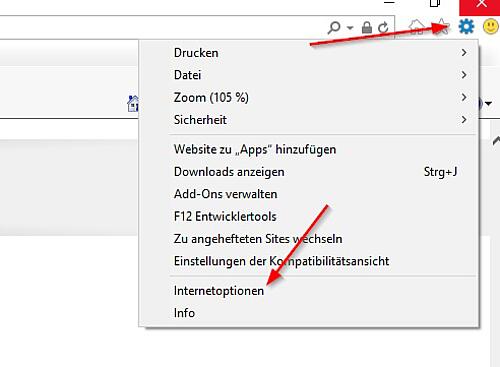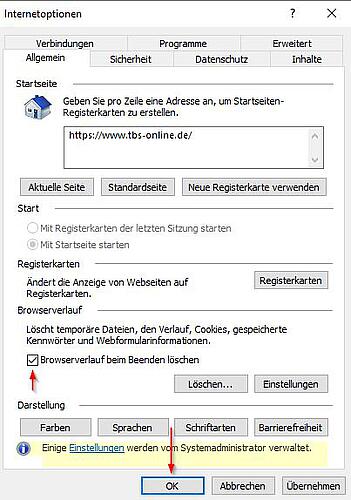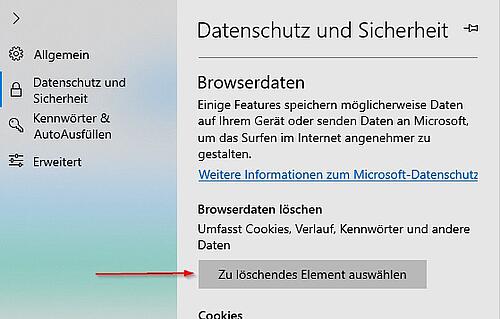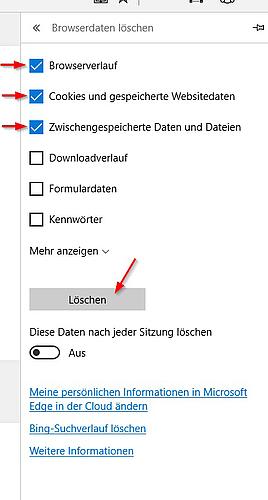For self-starters
who know what they want!
who know what they want!
0
WATCHLISTS
You must login before you can use the watchlist functions.
0
BASKET
You must login before you can use the basket functions.
Category
- Fine premium campaign TBS
- Heidelberg wallbox
- The TBS app - shop on the move, quickly and conveniently!
- Registration
- Contact
- Frequently asked questions
- Instructions
- Complaint forms
- Delivery and shipping conditions
- Ordering options
- Returns
- Transport damage - what do I do?
- 800 € tax advantage
- Notes on waste oil disposal
Clearing cache
How do you clear cache?
Here you will find instructions about how to clear cache in conventional browsers.
1. Firefox
1.1 Select the Firefox menu button and click on Settings.
1.2 Then click on Data Protection and Security on the left side. 1.3 Press Remove data under the Cookies and website data heading.
1.4 Please ensure that both checkboxes have been checked and click on Clear in the window that opens up. 1.5 Finally, close all browser windows and restart your browser. |
2. Google Chrome
2.1 Select the Google Chrome menu button and click on More tools and delete all browser data.
2.2 Please ensure that you set the total time in the time period field and that you check the checkboxes beside all three. Then go to Expanded.
2.3 Again, pay attention to the selected time period and the checkboxes checked. It is very important here that the checkbox beside Passwords not be checked. You can then click on Delete data. 2.4 Finally, close all browser windows and restart your browser. |
3. Internet Explorer
4. Edge
4.1 Select the “...” symbol in the top right corner and then Settings.
4.2 Then click on select “Element to be deleted”.
4.3 Ensure that the checkboxes beside Browser history, Cookies and stored website data and Temporary data and files are checked. Then press Delete. 4.4 Finally, close all browser windows and restart your browser. |
Products |